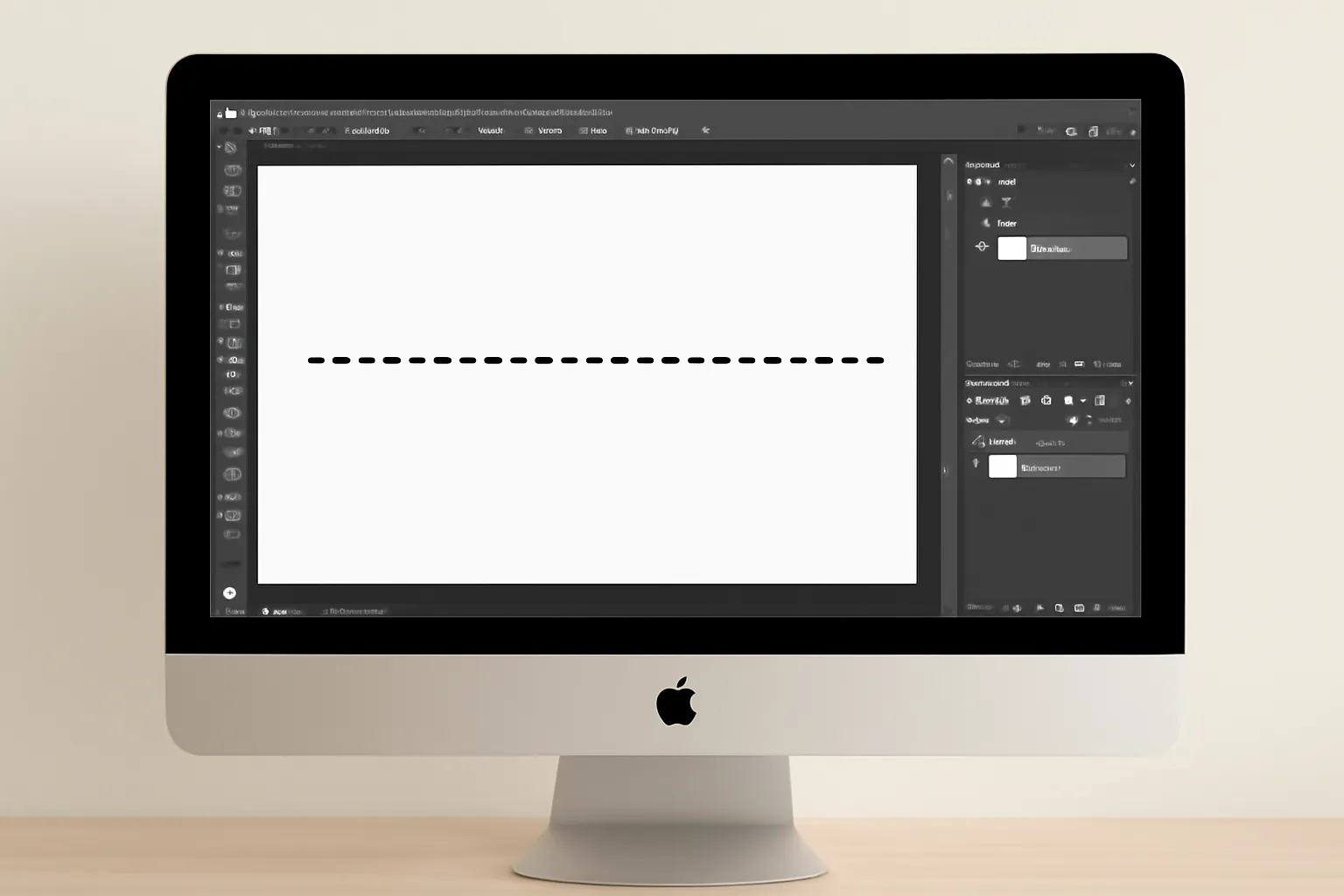Are you looking to add some creative dotted elements to your designs? Photoshop is a versatile tool that allows you to easily create dotted lines, borders, and arrows. Whether you’re working on a simple graphic design, website layout, or infographic, knowing how to draw these elements can elevate the visual appeal of your project. This guide will explore the ins and outs of Photoshop’s dotted line tools and techniques, helping you achieve professional results.
What Are Dotted Lines in Photoshop?
A dotted line in Photoshop refers to a line composed of evenly spaced dots. They can be used for various design purposes, such as creating borders, section dividers, or even arrows. By customizing the appearance of dotted lines, you can make your designs more dynamic and visually interesting.
Creating a dotted line in Photoshop isn’t as complicated as it might seem. In fact, there are several ways to achieve this, whether through brushes, layer styles, or vector shapes. The process can be adapted based on the needs of your specific project.
Here are a few ways to draw dotted lines in Photoshop:
-
Using the Brush Tool:
One of the easiest methods to create dotted lines is by using the Brush tool. Photoshop offers a variety of brush presets, and you can create a dotted brush or download custom ones. By selecting the appropriate brush size and spacing, you can quickly draw a dotted line. -
Using the Shape Tool:
If you prefer more control over the spacing and alignment of your dots, the Shape tool might be your best bet. Using the “Line” shape tool, you can create dotted lines by adjusting the stroke settings. Select the “Dashes” option, and you’ll be able to modify the dash and gap size to create the dotted effect. -
Using Layer Styles:
For a more advanced approach, you can apply a dashed line effect through Photoshop’s Layer Styles. The “Stroke” option allows you to choose dashed or dotted lines, with additional customization to control the thickness, spacing, and color of the dots.
Photoshop Dotted Line Border
Creating a dotted border around your images or text can add a nice touch to any design. Whether you’re designing for print or web, dotted borders can give your work a unique look. Photoshop offers a few ways to create these borders, each with its advantages.
Method 1: Creating a Dotted Border with the Rectangle Tool
One simple way to create a dotted border in Photoshop is by using the Rectangle tool. Here’s how:
-
Select the Rectangle Tool from the toolbar.
-
Draw a rectangle around the area where you want the dotted border.
-
With the rectangle layer selected, click on the Layer Style option at the bottom of the Layers panel and choose Stroke.
-
Set the stroke to “dashed” by selecting a line style, adjusting the thickness and color of the dots to match your design needs.
Method 2: Using the Brush Tool for Borders
Alternatively, you can use the Brush tool to draw dotted borders. This method allows more flexibility and creativity in terms of dot spacing and size. Start by selecting a round brush with a soft edge, adjust the spacing, and start drawing along the edge of your image or design.
Method 3: Creating a Dotted Border Using Paths
Another approach involves creating a path around your object, then applying a stroke to the path. To do this:
-
Use the Pen Tool to create a path around your object.
-
In the Paths panel, right-click on the path and select Stroke Path.
-
Choose the brush you want to use for the dotted line effect and adjust the size, spacing, and color as necessary.
Each of these methods can be adjusted to match the design you’re aiming for. Whether you want a thin, subtle dotted border or a bold, eye-catching effect, Photoshop’s versatile tools make it easy to experiment with different styles.
Drawing Dotted Arrows in Photoshop
Dotted arrows are particularly useful for infographics, presentations, or designs where you want to direct attention without overwhelming the viewer. Creating a dotted arrow in Photoshop is relatively easy, and there are several methods you can use.
Method 1: Using the Pen Tool
The Pen tool is a powerful and flexible tool in Photoshop. Here’s how you can use it to create a dotted arrow:
-
Select the Pen Tool from the toolbar and create a path that forms an arrow.
-
Right-click on the path and select Stroke Path.
-
Choose a round brush for the dotted effect and adjust the spacing of the dots.
-
Adjust the size, color, and position of the dots to make the arrow more prominent.
Method 2: Using the Line Tool with Dotted Stroke
If you want a simpler approach, use the Line Tool to create an arrow. Follow these steps:
-
Select the Line Tool and draw a line in the direction you want the arrow to point.
-
In the Options Bar, set the stroke to a dotted line by adjusting the dash and gap options.
-
Add arrowheads to both ends of the line by going to the Stroke panel and adjusting the arrow settings.
By experimenting with these techniques, you can create custom dotted arrows in any style you want, from simple directional arrows to complex infographic designs.
Conclusion
Mastering dotted lines, borders, and arrows in Photoshop is an essential skill for any designer. These elements can add a unique flair to your designs and help communicate ideas more effectively. Whether you’re creating a dotted border for a photo, a dotted arrow for an infographic, or a simple dotted line to divide sections in your layout, Photoshop gives you the tools you need to bring your ideas to life.
Remember, practice makes perfect! Take the time to experiment with different techniques, brush settings, and styles to find the perfect dotted line effect for your project. With a little creativity, you can elevate your designs to the next level.