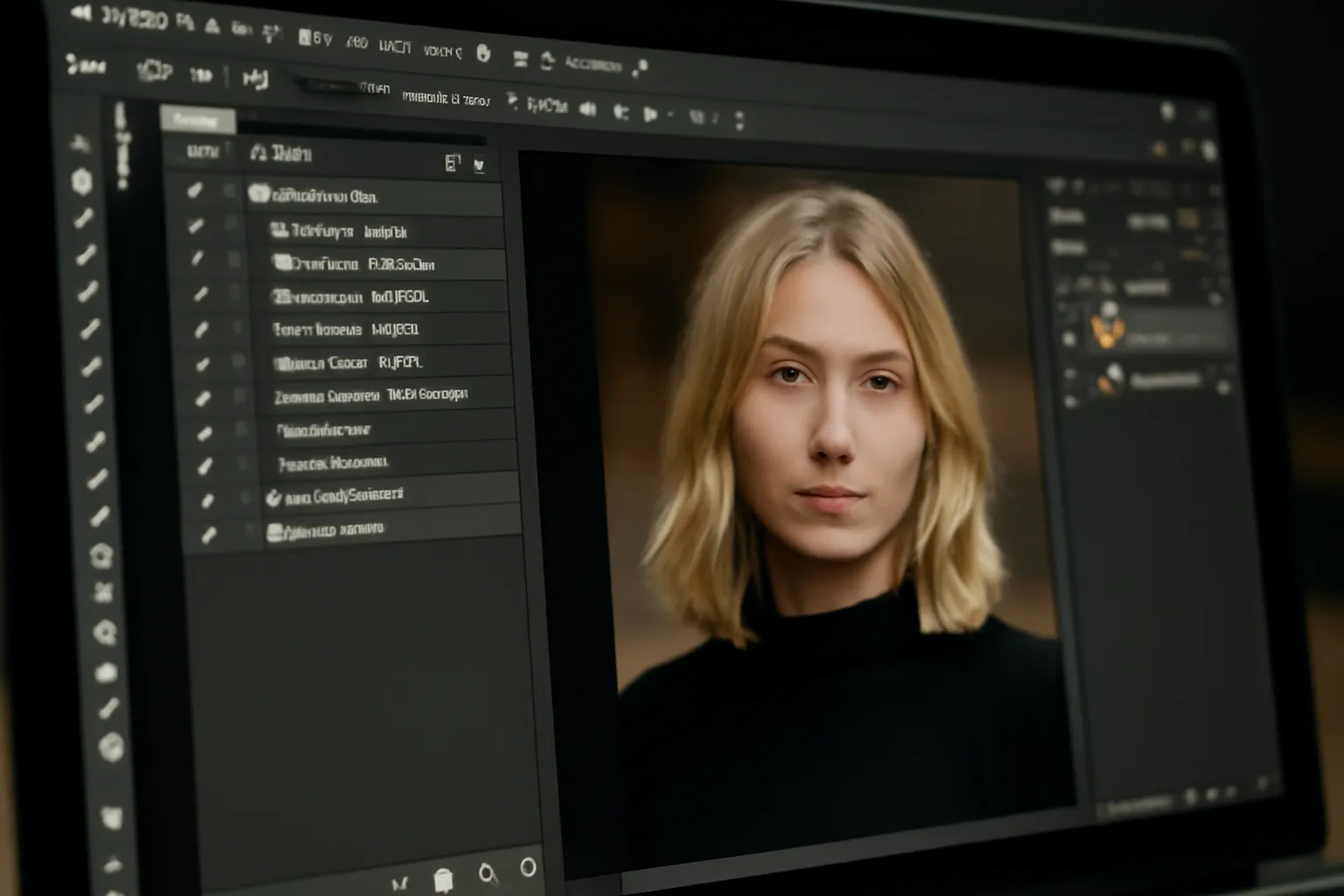Are you struggling with Photoshop actions? Want to automate your tasks and streamline your workflow? Learn how to use, create, and customize Photoshop actions with this comprehensive guide. Get more efficient with your photo editing process today!
Photoshop is one of the most powerful photo-editing tools used by professionals and enthusiasts alike. One of its most useful features is Photoshop Actions. These are powerful tools that allow users to automate repetitive tasks, save time, and create a more efficient workflow. In this article, we’ll take a look at how to use Photoshop Actions, the Photoshop Action function, and guide you on making Photoshop actions to optimize your workflow.
Using Photoshop Action
Photoshop actions are a series of recorded steps that can be played back to perform tasks automatically. Whether you’re enhancing photos, retouching portraits, or applying creative effects, actions allow you to repeat complex procedures with just a click. They save time and ensure consistency across all your projects.
Step 1: Understanding the Photoshop Actions Panel
The Photoshop Actions panel is where all your actions live. You can find it by going to Window > Actions in the top menu. The panel will display all available actions, grouped by default categories like Default Actions and any custom actions you’ve created or downloaded.
Step 2: Running an Action
Once you have the action you want to use, simply select it in the Actions panel and click the Play button at the bottom. Photoshop will automatically perform all the steps recorded in that action. This is incredibly useful for tasks like applying a filter, resizing images, or adjusting colors.
Step 3: Customizing the Action
Photoshop actions are not just for use “as is.” If you need to adjust them slightly for a specific project, you can stop the action mid-way and edit it. This allows for flexibility and creative control over the process. It’s perfect for when you need to tweak specific parameters without creating an entirely new action.
Want to explore more about Photoshop Actions? 👉Click here to learn more👈
Photoshop Action Function
The function of Photoshop actions extends beyond just saving time. Let’s break down how actions can specifically benefit your workflow:
1. Batch Processing
One of the primary benefits of Photoshop actions is batch processing. If you have hundreds of images that need the same edit, you can create an action and apply it to the entire batch. This eliminates the need to manually apply adjustments to each image one by one, reducing editing time significantly.
2. Reusability
Once created, Photoshop actions can be saved and reused at any time. This means that if you find yourself frequently using the same set of adjustments for certain tasks—such as sharpening, color grading, or adding watermarks—you can just play the action instead of repeating the process manually.
3. Consistency
Using actions ensures that every photo is edited in exactly the same way. For photographers working with clients or in a studio, consistency is key to maintaining a professional standard. Photoshop actions ensure all photos are processed with the same settings, even across multiple sessions.
4. Creative Possibilities
Beyond practical uses, Photoshop actions also open the door to creative opportunities. You can download or create actions that apply unique effects, such as artistic filters, vintage looks, or retro vibes, to your photos with just a click.
Curious how batch processing with actions works? 👉Find out here👈
Making Photoshop Action
Creating your own Photoshop action is a straightforward process. With a bit of creativity, you can automate your own unique workflow and speed up your photo-editing process. Here’s a step-by-step guide:
Step 1: Set Up a New Action
Open the Actions panel and click on the New Action button at the bottom (it looks like a sheet of paper). A dialog box will appear, prompting you to name your action and assign it to a set. You can create new sets to organize your actions as you wish.
Step 2: Record the Steps
Once your action is named, click Record. Every step you take in Photoshop—from applying filters to adjusting colors to resizing images—will be recorded. Try to perform the task as you would normally, but make sure to avoid unnecessary steps, as each one will be added to the action.
Step 3: Stop Recording
Once you’ve finished your series of edits, click the Stop button in the Actions panel. Your action is now saved and ready to be used again at any time. You can always go back and edit it if you wish to add or remove any steps.
Step 4: Test Your Action
Before using your newly created action on multiple images, it’s a good idea to test it out. Open a different image and run the action to see if everything works as expected. This ensures that no steps were missed and that the result is what you want.
Want to learn more about customizing your Photoshop actions? 👉Click here to start creating your own actions👈
Photoshop Action Script
Photoshop Action Scripts are more advanced than simple recorded actions. They allow you to automate tasks in a more dynamic and versatile way. While actions are great for basic steps, scripts can handle more complex operations, such as integrating Photoshop with other software or performing conditional operations based on the image content.
1. What Is a Photoshop Script?
A script is essentially a piece of code that automates complex tasks. Unlike an action, which is a step-by-step recording of your workflow, a script can make decisions based on the contents of an image. For example, a script can decide to apply a filter to only certain areas of an image or run a series of actions depending on the size or format of the file.
2. When to Use Scripts
Scripts are ideal for workflows that go beyond simple automation. If your tasks involve data manipulation, working with external files, or anything that requires conditional logic, then a Photoshop script is the way to go. Scripts can be written in JavaScript or AppleScript (for Mac users) and can be run from Photoshop’s script menu.
3. How to Run a Script
To run a script in Photoshop, go to File > Scripts > Browse and select the script you want to run. Scripts can be downloaded from third-party websites, or you can write your own if you have some coding experience.
Looking to integrate Photoshop with other tools? 👉Explore more about Photoshop scripting here👈
In conclusion, Photoshop actions are a game changer for anyone looking to streamline their editing process. Whether you’re automating simple edits or diving into advanced scripting, actions save time, improve consistency, and unlock creative possibilities. Start using and creating Photoshop actions today to make your workflow more efficient and productive!