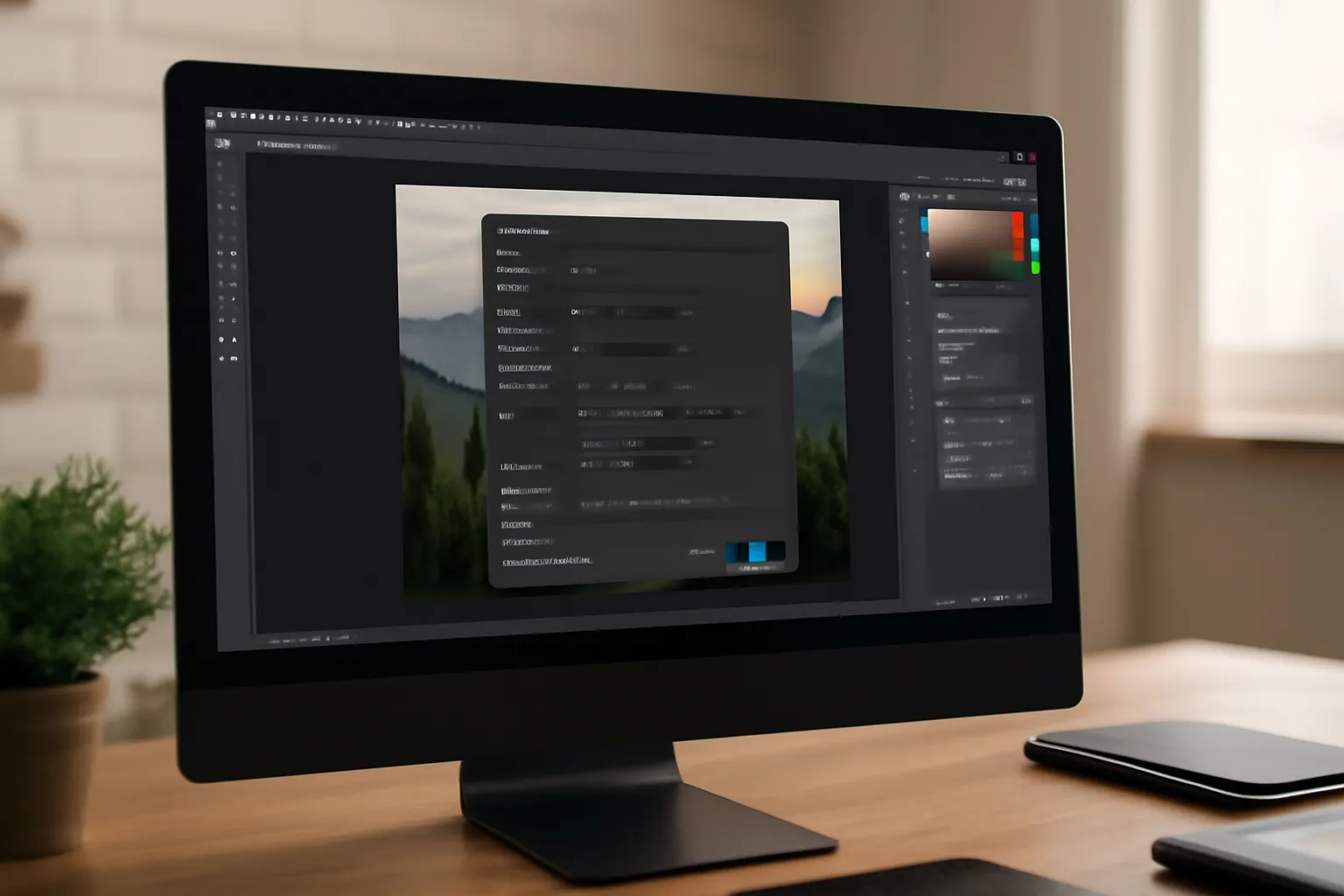Have you ever struggled with exporting your Photoshop files? From saving and exporting to understanding the common issues, this guide breaks down everything you need to know about Photoshop’s export functionalities. Curious? Let’s dive into mastering Photoshop exports!
When it comes to Adobe Photoshop, exporting your work is as essential as creating it. Whether you are preparing an image for social media, printing, or working with clients, knowing how to export properly can make all the difference in presenting your work professionally. However, Photoshop’s export process can be confusing at times, especially for those new to the program or those who encounter problems. In this article, we will explore the different methods of exporting from Photoshop, common issues people face, and how you can maximize your workflow with Photoshop’s saving and export functions.
Understanding Exporting Photoshop Files
Exporting from Photoshop can mean many things. It could involve saving a file in a specific format, or it could include adjusting the file size, resolution, or quality. The options in Photoshop are versatile, allowing users to select from a variety of file formats like PNG, JPG, TIFF, and more, each with their own benefits depending on the end-use.
What is the Export Function in Photoshop?
The export function in Photoshop allows you to prepare your images for various platforms and uses. While saving files for later editing may be appropriate in some cases, export is primarily used for final versions of projects—files that are ready to be shared, printed, or uploaded to a website.
When you use the “Export As” option (or similar tools like “Save for Web”), Photoshop helps you convert the file into the most suitable format, depending on the type of project you are working on. For example, PNG files are great for web design because they support transparency, while JPGs are perfect for photographs due to their small file size and good quality.
Common Exporting Challenges
Some users may face problems like the file not exporting in the correct size or resolution, colors appearing differently, or certain file formats causing quality loss. For example, when saving images for web use, JPEG compression may degrade image quality. Adjusting export settings to the appropriate size, file type, and resolution can solve these issues.
👉 Learn More about Exporting in Photoshop 👈
How to Export to Photoshop Properly
Once you’ve created your masterpiece in Photoshop, the next step is exporting it. There are several ways to export files, each with their own set of pros and cons, depending on your needs. Let’s walk through the most common export methods in Photoshop.
1. Using the ‘Export As’ Feature
This feature allows you to quickly export your image in different file formats, with customizable settings for quality, resolution, and file size. It’s the most efficient way to save an image when you need it in multiple formats (such as PNG for transparent backgrounds and JPG for high-quality web images).
To use “Export As,” follow these simple steps:
-
Go to
File > Export > Export As… -
Select your desired file format (PNG, JPG, GIF, etc.)
-
Adjust settings like quality, resolution, and color profile as needed
-
Click Export and choose your saving location
2. Save for Web
This is another commonly used feature in Photoshop. It is specifically designed for preparing files for web use, optimizing images without losing much quality. You can choose the right balance between file size and image quality for fast-loading websites.
Follow these steps to use “Save for Web”:
-
Go to
File > Export > Save for Web (Legacy) -
Select your file format, such as PNG-24, JPG, or GIF
-
Adjust compression settings and preview the results
-
Click Save and choose the destination folder
3. Quick Export as PNG
For those who need a fast export process with minimal settings changes, Photoshop’s Quick Export function is a great option. It saves your work as a PNG file with a simple click, bypassing the need for detailed adjustments. This is particularly useful for designs that need to be shared or uploaded rapidly.
You can enable Quick Export under Edit > Preferences > Export. After configuring it, you can export with just one click via the right-click menu.
👉 Learn How to Use Quick Export 👈
Troubleshooting Export Issues in Photoshop
While exporting from Photoshop is generally straightforward, you may run into issues that hinder the process. Understanding common problems and how to fix them can save you a lot of time and frustration.
Common Problems You Might Face When Exporting
-
File Size is Too Large If the file you’re exporting is too large, it may be unsuitable for web use or slow to upload. In this case, adjusting the resolution or using the “Save for Web” option to reduce file size without compromising quality is a great solution.
-
Color Shifts or Color Profile Issues Colors can appear differently in different programs due to varying color profiles. When exporting, ensure you embed the correct color profile (e.g., sRGB for web images) to avoid color discrepancies.
-
Image Quality Loss In some cases, reducing the file size too much can lead to pixelation or other quality issues. Balancing quality and file size during the export process is key, and tools like “Export As” allow for fine-tuning to prevent significant loss.
-
File Formats Not Supported Occasionally, certain file formats won’t work properly in specific contexts (like printing or online platforms). Always check if the format you’re exporting to is compatible with the intended usage.
👉 Get Help with Export Issues in Photoshop 👈
In conclusion, exporting from Photoshop is a crucial step in any creative project. Whether you’re sharing your work online, printing it for display, or saving it for future editing, the right export process ensures your final product meets your expectations. By mastering the various exporting options available in Photoshop, you can guarantee that your images are of the highest quality and properly formatted for your needs. Don’t let export issues hinder your workflow—understand the tools at your disposal and improve your export skills today!